Roblox Error 279: What Is It and How to Fix It
Roblox is a popular online platform that allows users to create and play games created by other users. However, like any online service, it can occasionally encounter issues. One such issue is Roblox error 279. In this comprehensive guide, we will explore what error code 279 means, why it occurs, and provide detailed steps to resolve it.
What Is Error Code 279 in Roblox?

Error code 279 in Roblox typically indicates that your connection to the Roblox game server has been lost. This error is generally accompanied by a message saying, “Disconnected: Failed to connect to the game server.” This can occur due to a variety of reasons including network issues, server problems, or configuration errors. Understanding the underlying cause of this error is crucial in finding an effective solution.
How to Fix Roblox Error Code 279
Fixing Roblox error code 279 involves several steps, ranging from basic troubleshooting to more advanced solutions. Here’s a step-by-step guide to help you resolve this issue.
Check If Roblox Is Down
Before diving into more technical solutions, it’s essential to verify whether Roblox is experiencing widespread outages. You can check the status of Roblox servers on the Roblox Status page or on social media platforms where Roblox might post updates about server issues. If Roblox is down, you might need to wait until the issue is resolved on their end.
Update the Roblox App
Updating the Roblox app ensures you have the latest features and bug fixes that may address connectivity issues like error 279. Here’s how to update the Roblox app on different devices:
How to Update Android Apps:
- Open the Google Play Store: Tap on the Google Play Store icon on your Android device.
- Search for Roblox: Use the search bar to find the Roblox app.
- Update the App: If an update is available, you’ll see an “Update” button. Tap it to download and install the latest version of Roblox.
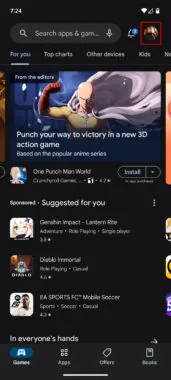

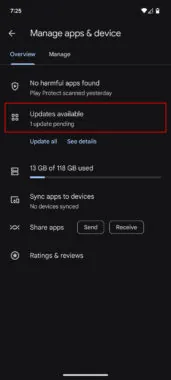
How to Update iPhone Apps:
- Open the App Store: Tap on the App Store icon on your iPhone.
- Go to Updates: Tap on the “Updates” tab at the bottom of the screen.
- Update Roblox: If an update is available for Roblox, you will see an “Update” button next to the app. Tap it to update the app.
Restart Your Device
Sometimes, simply restarting your device can resolve connectivity issues. Here’s how to restart different devices:

How to Restart an Android Device:
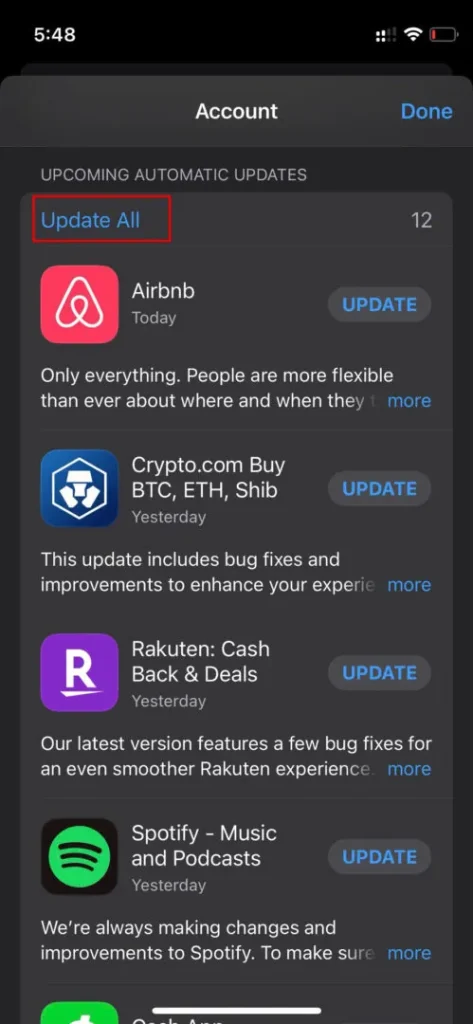
- Press and Hold Power Button: Press and hold the power button on your Android device until the power menu appears.
- Select Restart: Tap “Restart” or “Reboot” to restart your device.
How to Restart an iPhone:
- Press and Hold Power Button: On iPhone X and later, press and hold the side button and the volume up or down button until the power off slider appears. For iPhone 8 and earlier, press and hold the top (or side) button until the slider appears.
- Slide to Power Off: Slide the slider to power off your iPhone.
- Turn On Your iPhone: After the device turns off completely, press and hold the power button again until the Apple logo appears.
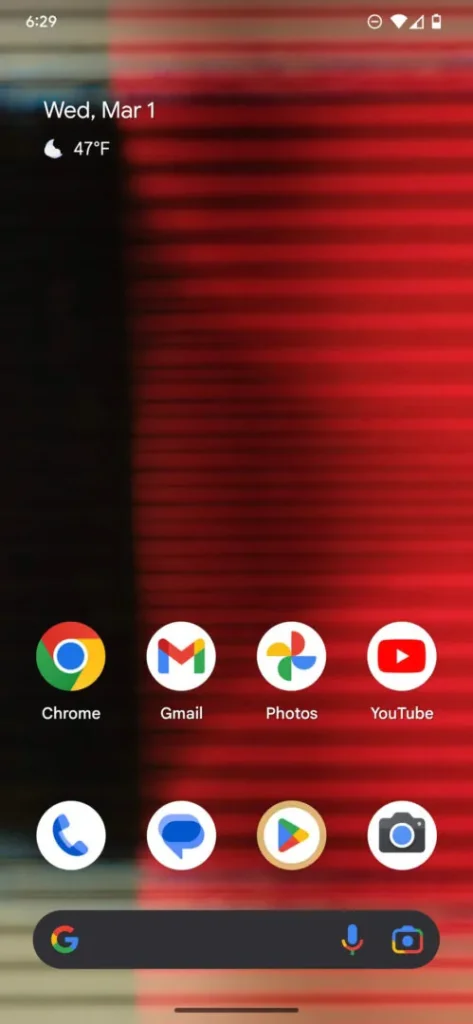
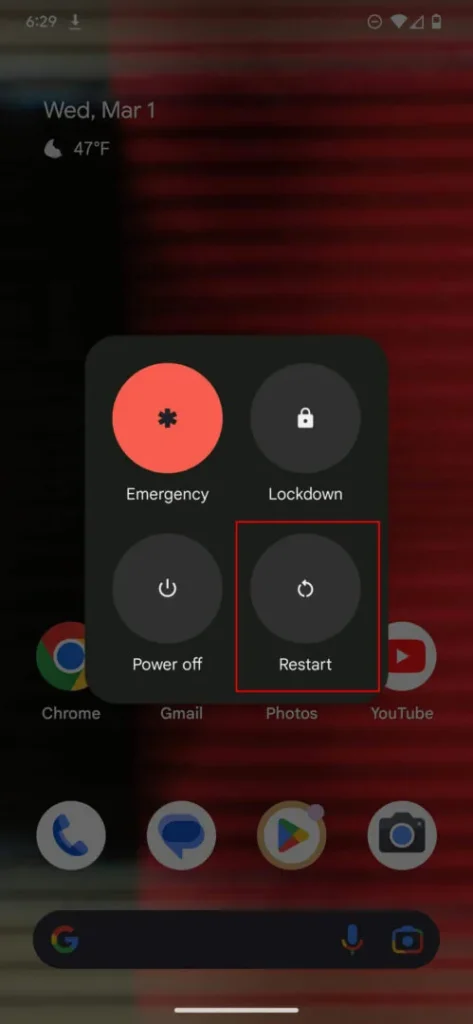
Restart Your Router
A router restart can help resolve network issues that might be causing Roblox error code 279. Here’s how to restart your router:
- Turn Off Your Router: Locate the power button on your router and press it to turn off the router. If there is no power button, unplug the power cable from the router.
- Wait for a Few Seconds: Allow the router to rest for about 10-20 seconds.
- Turn On Your Router: Press the power button again or plug the power cable back in to restart the router.
Use a Different Network or Interface
If the problem persists, try switching to a different network or internet connection. For example, if you’re connected to Wi-Fi, try using mobile data or a different Wi-Fi network. Sometimes, network-specific issues can cause connectivity problems.
Run a Speed Test
A slow or unstable internet connection can lead to Roblox error 279. Running a speed test can help you determine if your connection is the issue. Use a tool like Speedtest.net to check your internet speed and stability. If your connection is slow, consider contacting your Internet Service Provider for assistance.
Use a Different Browser or Create a New Browser Profile
If you’re playing Roblox on a browser, try switching to a different browser or creating a new profile in your current browser. Sometimes, browser-related issues can cause connectivity problems. Here’s how to do it:
- Switch Browsers: If you’re using Google Chrome, try Firefox, Microsoft Edge, or another browser.
- Create a New Browser Profile: In Google Chrome, go to “Settings” > “People” > “Add person” to create a new profile.
Check Your Firewall and Antivirus Software
Sometimes, firewall or antivirus software can block Roblox’s connection to its servers. Make sure that Roblox is allowed through your firewall and antivirus software. Here’s how:
- Open Firewall Settings: Go to your firewall settings through the Control Panel or security software.
- Add Roblox to Exceptions: Add Roblox as an exception or allow it through the firewall.
Reinstall Roblox
If none of the above solutions work, you may need to reinstall Roblox. Here’s how:
- Uninstall Roblox: Go to your device’s settings and uninstall the Roblox app or software.
- Download and Install Roblox: Visit the Roblox website to download the latest version of Roblox and reinstall it.

Curtis, a Canadian content creator based in Vancouver, BC, has been with unfites.com since August 2024. With a strong passion for gaming, music, ice hockey, and mobile technology, Curtis previously wrote for Elite Prospects and Monstercat while pursuing his studies in English Literature and Language at UBC. He began his content creation journey in 2010 and has been writing professionally since 2014.





