Facebook Not Working? Here Are the Most Common Issues and How to Fix Them!

In the digital age, social media platforms like Facebook have become essential for staying connected with friends and family. However, there are times when users may encounter issues accessing or using Facebook. This article delves into the most common problems you might face with Facebook and provides detailed solutions to help you get back online quickly.
Check if Facebook is Down
Before troubleshooting any issues with your Facebook account, it’s wise to check if the platform itself is experiencing outages. Facebook may sometimes go down due to maintenance, server issues, or unexpected technical difficulties. To check if Facebook is down, you can visit websites like DownDetector or IsItDownRightNow. These sites provide real-time information about the status of various websites and services. If you find that Facebook is down, the only solution is to wait until the service is restored.
Close and Reopen the App
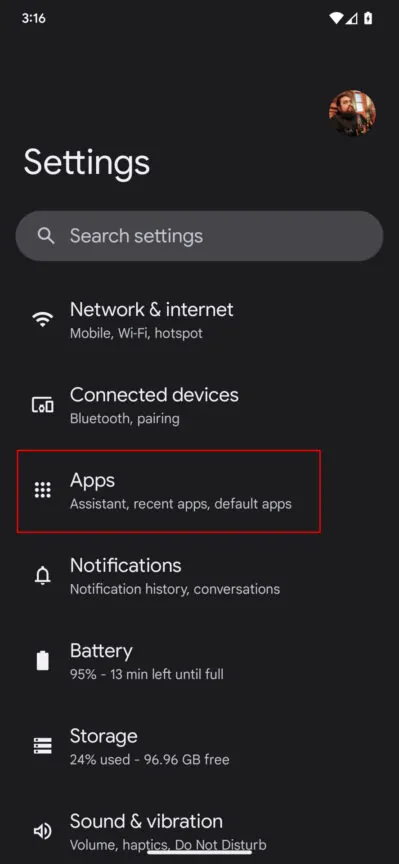
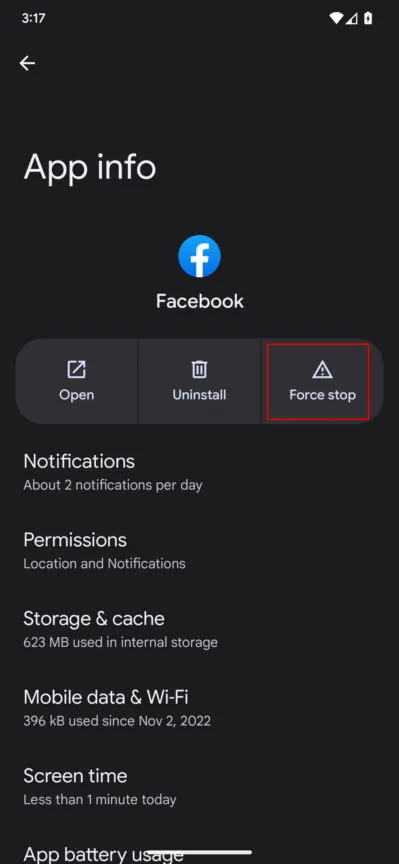
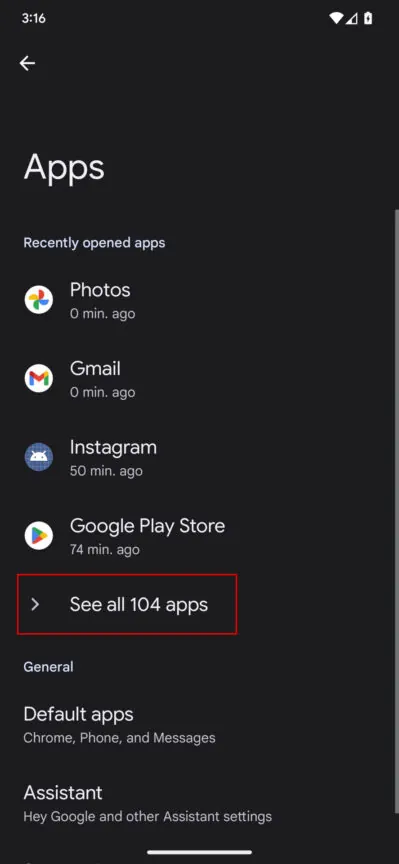
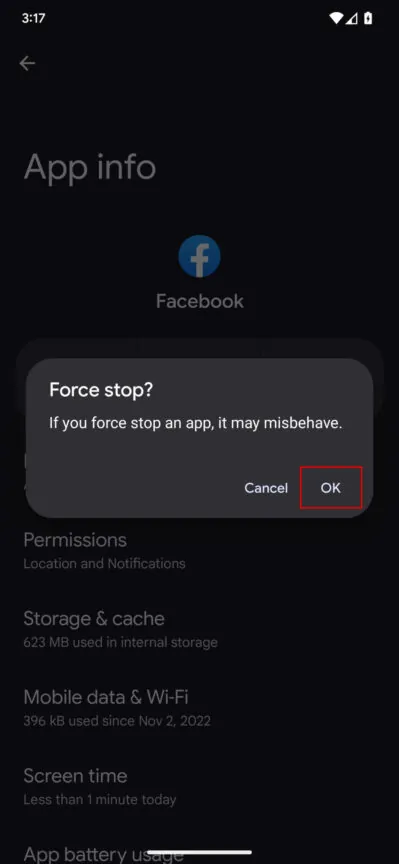
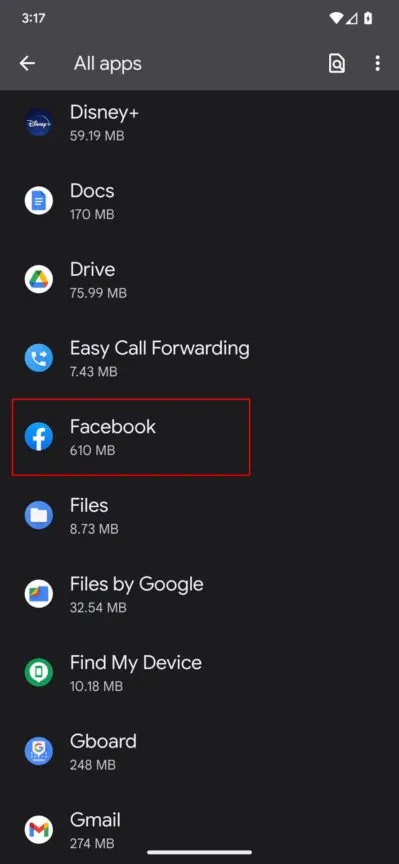
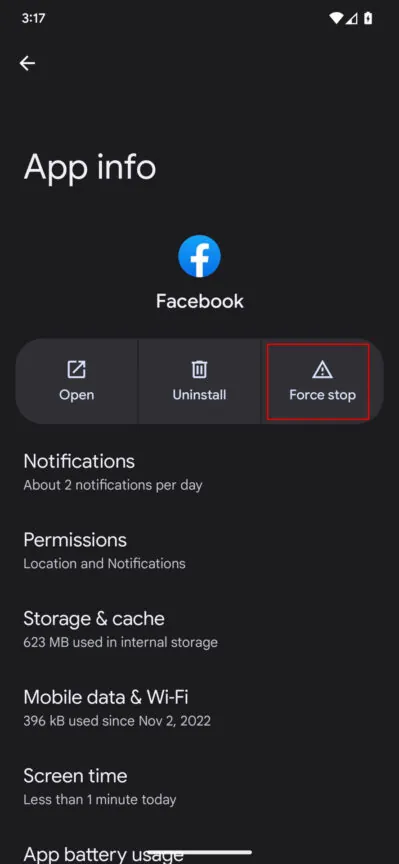
One of the simplest yet often effective solutions for app-related issues is to close and reopen the app. This action can refresh the app and resolve minor glitches that may be preventing it from working correctly. If Facebook is still not functioning properly after reopening, you may need to try more advanced troubleshooting steps.
How to Force Close the Facebook App on Android
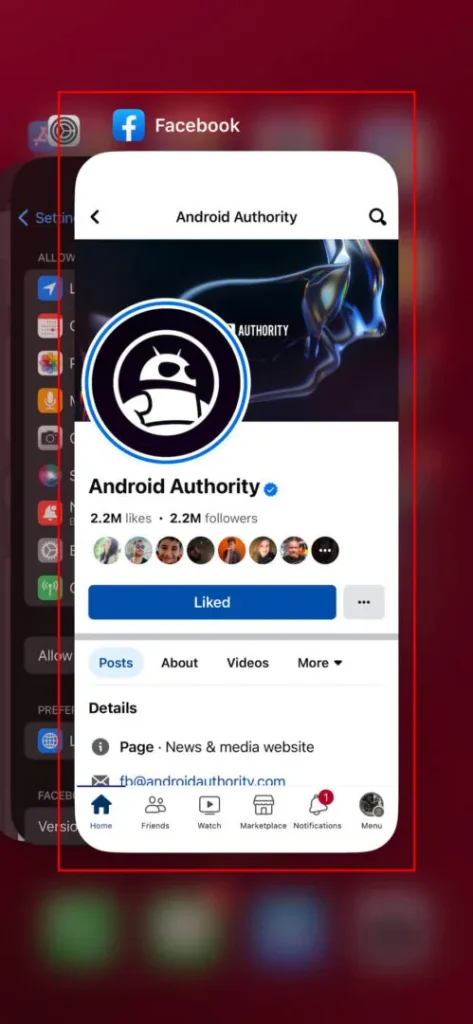
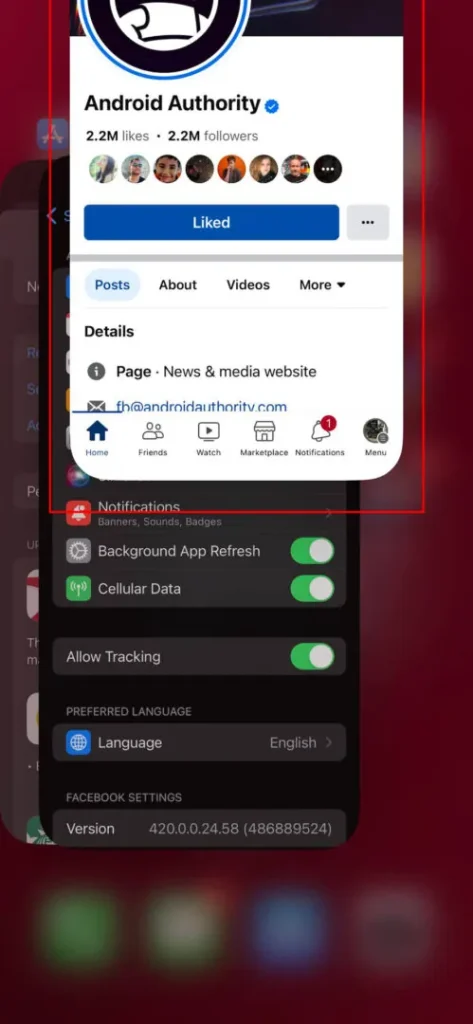
For Android users, force closing the Facebook app can help resolve issues. Here’s how to do it:
- Open Settings on your Android device.
- Tap on Apps or Application Manager.
- Scroll down and select Facebook from the list.
- Tap on Force Stop.
This action will close the app completely, allowing you to restart it fresh. Open Facebook again to see if the problem is resolved.
How to Force Close the Facebook App on iPhone
For iPhone users, the process to force close an app is slightly different:
- Swipe up from the bottom of the screen (or double-click the Home button on older models) to open the app switcher.
- Find the Facebook app in the list.
- Swipe it up off the screen to close it.
Reopen the app and check if it functions as expected.
Check for App Updates
Outdated versions of the Facebook app can lead to functionality issues. It’s essential to keep the app updated to enjoy the latest features and fixes.
How to Update the Facebook App on Android
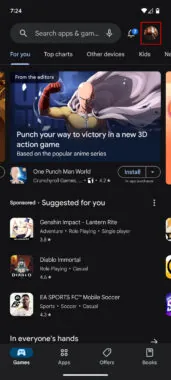
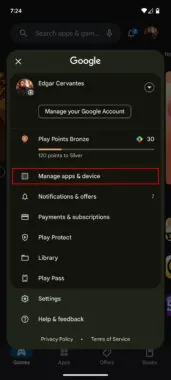
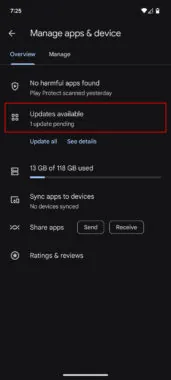
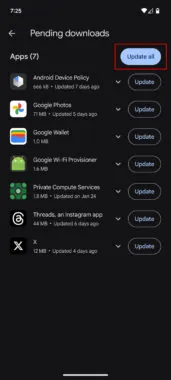
To update the Facebook app on Android, follow these steps:
- Open the Google Play Store.
- Tap on the Menu icon (three horizontal lines) and select My apps & games.
- If an update for Facebook is available, you’ll see it listed under Updates. Tap Update to install the latest version.
How to Update the Facebook App on iPhone


Updating the Facebook app on an iPhone is simple:
- Open the App Store.
- Tap on your profile icon in the top right corner.
- Scroll down to see available updates. If Facebook is listed, tap Update next to it.
Regular updates can resolve various issues, ensuring that your app runs smoothly.
Restart the Device
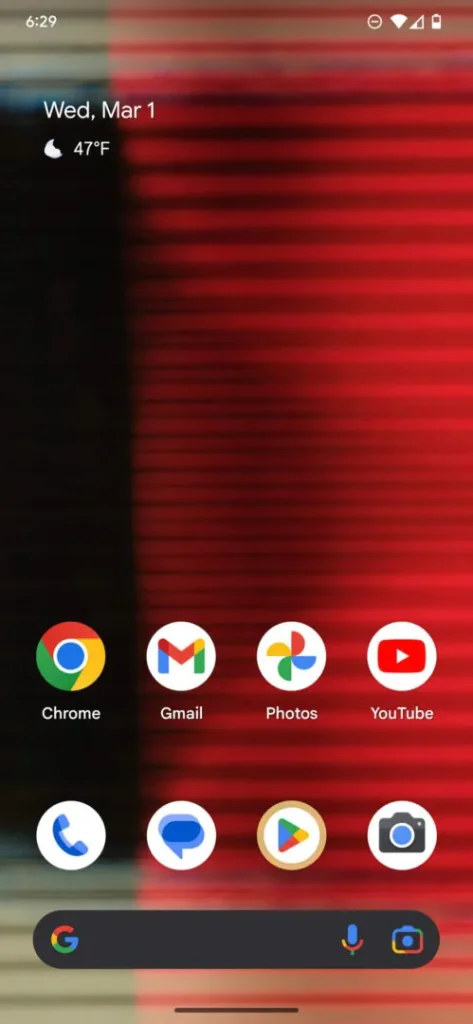
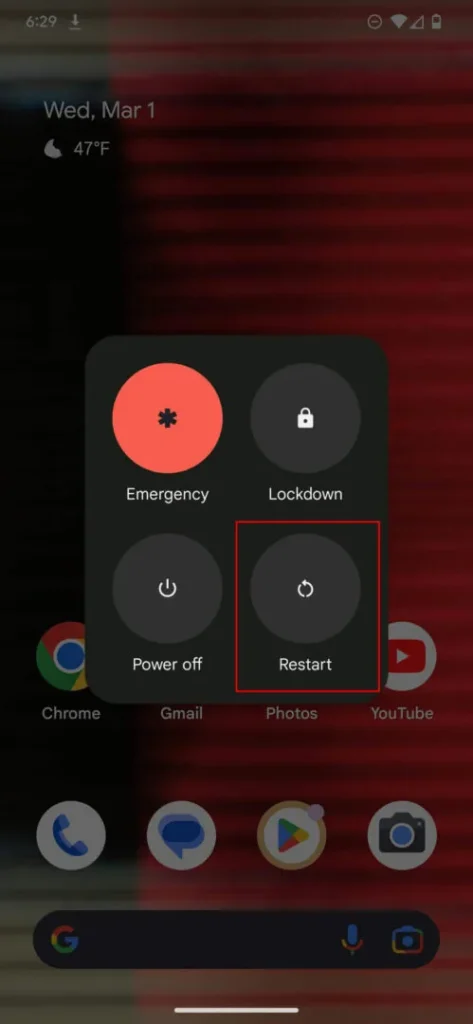
If closing the app doesn’t resolve the issue, try restarting your device. A simple restart can clear temporary glitches affecting your apps.
How to Restart an Android Phone
To restart an Android phone:
- Press and hold the power button until the power menu appears.
- Tap Restart or Reboot.
Your device will shut down and turn back on, refreshing its system.
How to Restart an iPhone
Restarting an iPhone varies slightly depending on the model:
- For iPhone X and later: Press and hold the side button and either volume button until the slider appears. Slide to power off, then hold the side button to turn it back on.
- For iPhone 8 and earlier: Press and hold the top (or side) button until the slider appears, then slide to power off. Turn it back on by holding the same button.
Check Your Internet Connection
A poor internet connection can prevent Facebook from loading properly. Ensure you have a stable connection, whether through Wi-Fi or mobile data.
How to Turn on Mobile Data on Android

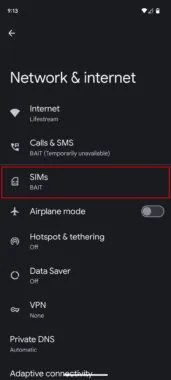


To enable mobile data on Android:
- Open Settings and select Network & Internet.
- Tap on Mobile network.
- Toggle the switch to turn on Mobile data.
This will ensure that your device can access the internet even without Wi-Fi.
How to Turn on Mobile Data on iPhone

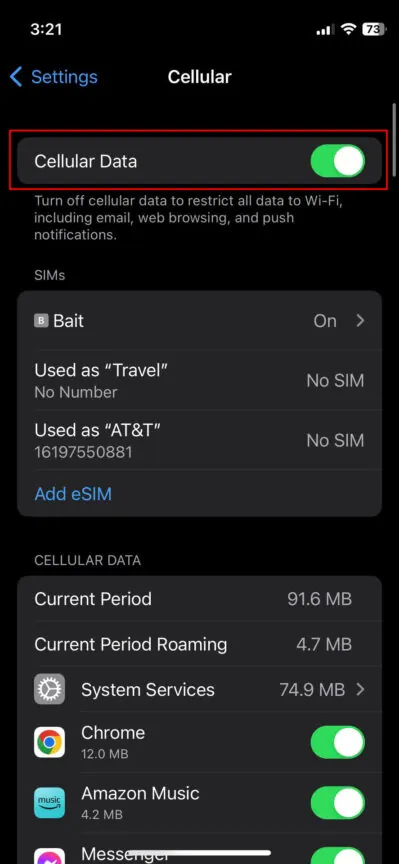
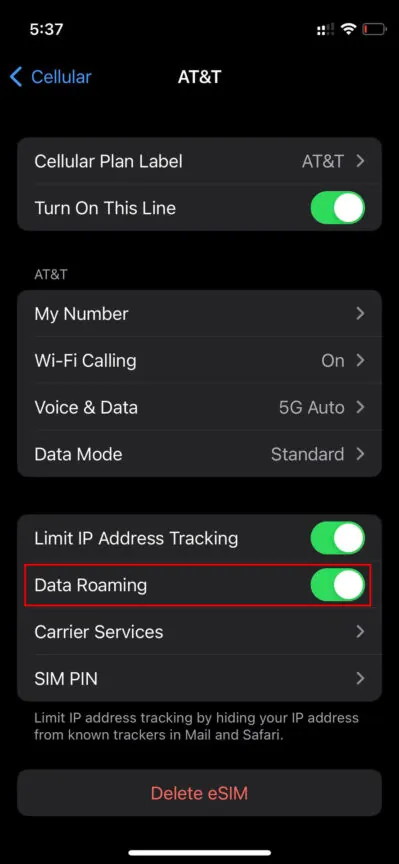
For iPhone users:
- Open Settings and tap on Cellular.
- Toggle the switch next to Cellular Data to turn it on.
Having mobile data enabled will help you access Facebook when Wi-Fi is unavailable.
Check the App’s Network Permissions
Sometimes, issues with Facebook can arise from incorrect network permissions. Ensure that the app has the necessary permissions to access the internet.
How to Allow Permissions on the Facebook Android App
To check and allow permissions on Android:
- Open Settings and go to Apps.
- Select Facebook, then tap on Permissions.
- Ensure that all necessary permissions, especially Location and Storage, are enabled.
How to Allow Permissions on the Facebook iOS App
For iPhone:
- Go to Settings and scroll down to find Facebook.
- Tap on it and ensure that all permissions are enabled.
Correct permissions are crucial for the app’s full functionality.
Clear the Cache
Clearing the cache can free up space and help resolve loading issues with the Facebook app.
Clear Chrome Cache
To clear the Chrome cache on your device:
- Open Chrome and tap on the three-dot menu.
- Go to Settings, then Privacy.
- Tap on Clear Browsing Data, select Cached images and files, and confirm.
Clear Cache on Android
To clear the cache on Android:
- Go to Settings and tap on Apps.
- Find Facebook and select Storage.
- Tap Clear Cache.
This action removes temporary files that may be causing issues.
How to Uninstall Facebook on iPhone
If issues persist, uninstalling and reinstalling the app may be necessary. To uninstall Facebook on iPhone:
- Press and hold the Facebook app icon until it jiggles.
- Tap the X that appears, then confirm by tapping Delete.
Reinstall the app from the App Store to ensure you have the latest version.
Can’t Play Facebook Videos?
If you’re unable to play videos on Facebook, it could be due to several factors, including internet connectivity issues or app glitches. Try checking your connection and ensuring your app is updated. Restarting the app or device can also help.
How to Restart Windows
If you’re using Facebook on a Windows PC and facing issues, restarting your computer can resolve many problems. To restart Windows:
- Click on the Start menu.
- Select the Power button and choose Restart.
Restarting clears temporary files and can refresh your system.
Not Able to Upload Photos
If you can’t upload photos to Facebook, check your internet connection and ensure the app has the necessary permissions to access your photos. Clearing the app’s cache can also help.
Can’t Upload Videos
Issues with uploading videos on Facebook can stem from file format problems, connectivity issues, or app bugs. Ensure your videos are in a supported format and check your internet connection. If problems persist, consider reinstalling the app.
In conclusion, while encountering issues on Facebook can be frustrating, most problems can be resolved with simple troubleshooting steps. From checking for outages to clearing app caches, these solutions should help restore your access to the platform. If you continue to face issues, reaching out to Facebook’s support team or checking their help center may provide additional assistance.

Curtis, a Canadian content creator based in Vancouver, BC, has been with unfites.com since August 2024. With a strong passion for gaming, music, ice hockey, and mobile technology, Curtis previously wrote for Elite Prospects and Monstercat while pursuing his studies in English Literature and Language at UBC. He began his content creation journey in 2010 and has been writing professionally since 2014.





