How to Use the PS5 Web Browser
The PS5 web browser allows you to browse the internet directly from your PlayStation 5 console. Whether you want to check news, browse websites, or access online services, here’s a detailed guide on how to use the PS5 web browser effectively.
How to Use the PS5 Web Browser
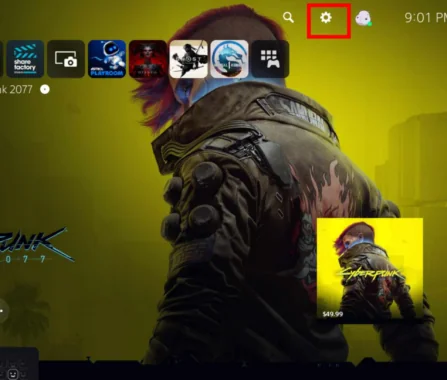
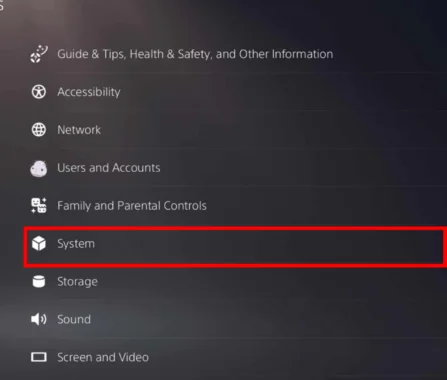
Access the Browser:
- From the Home Screen: Press the
PSbutton on your controller to bring up the control center. - Navigate to the “Search” Function: Select the search icon, which looks like a magnifying glass.
- Enter a URL or Search Term: Type a website URL or a search term in the search bar. If you’re entering a URL directly, make sure it starts with
http://orhttps://.
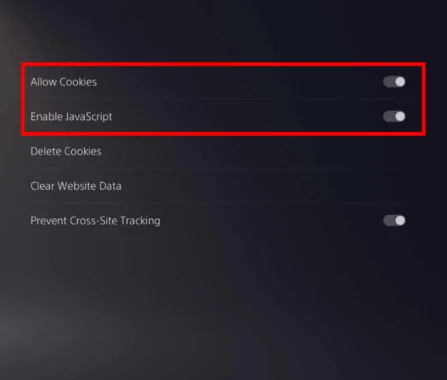

Navigating the Browser:
- Use the Controller: Navigate through web pages using the left stick to move the cursor and the
Xbutton to select links and buttons. - Zoom and Scroll: You can zoom in and out by pressing the
L1andR1buttons. Scroll through pages using the left stick or the directional buttons.
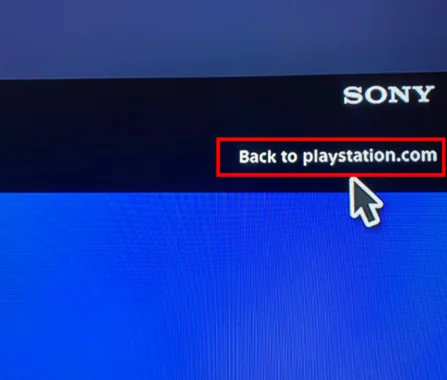
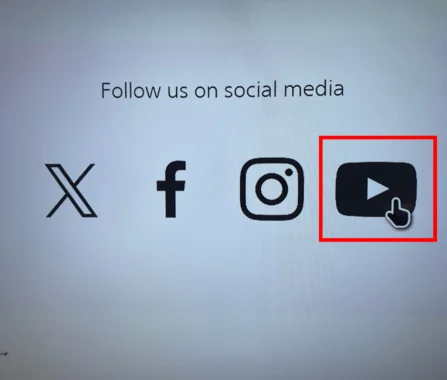
Bookmarks and History:
- Bookmark a Page: Once you’re on a page you want to save, press the
Optionsbutton on your controller. Select “Add Bookmark” to save the page for easy access later. - Access History: To view your browsing history, press the
Optionsbutton and select “History.” Here you can see a list of your recently visited pages.

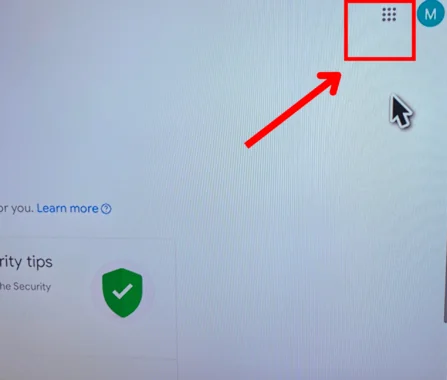
Additional Features:
- Open Multiple Tabs: While the PS5 web browser doesn’t support multiple tabs like a traditional browser, you can switch between different pages by going back and forth in your history.
- Private Browsing: The PS5 browser doesn’t have a dedicated private browsing mode. To keep your browsing private, manually clear your history and bookmarks.
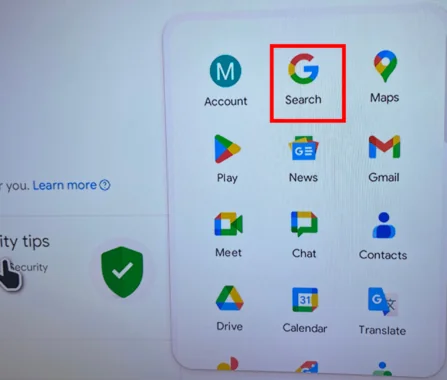
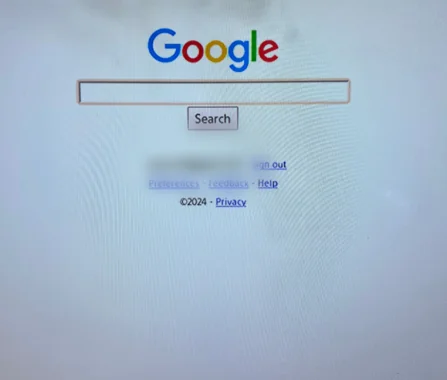
Troubleshooting Common Issues:
- Loading Issues: If a page isn’t loading properly, try refreshing the page by pressing the
Optionsbutton and selecting “Refresh.” - Connectivity Problems: Ensure your PS5 is connected to the internet. Check your network settings and restart your router if necessary.
FAQs
How do I access the PS5 web browser?
To access the PS5 web browser, press the PS button, go to the search function, and enter a URL or search term. The browser will appear in the results.
Can I use the PS5 web browser to watch streaming services?
Yes, you can use the browser to access streaming services, but for a better experience, consider using dedicated apps available on the PS5 for streaming.
Does the PS5 web browser support extensions?
No, the PS5 web browser does not support extensions or add-ons. It provides basic browsing functionality without additional features.
How do I clear my browsing history on the PS5?
To clear your browsing history, go to the browser’s history section and select “Clear History” from the options menu.
Can I download files using the PS5 web browser?
The PS5 web browser does not support file downloads. For downloading files, you’ll need to use a computer or another device.
How can I improve browsing performance on the PS5?
For better performance, ensure your PS5 is connected to a stable and fast internet connection. Clear your cache and history periodically to keep the browser running smoothly.

Curtis, a Canadian content creator based in Vancouver, BC, has been with unfites.com since August 2024. With a strong passion for gaming, music, ice hockey, and mobile technology, Curtis previously wrote for Elite Prospects and Monstercat while pursuing his studies in English Literature and Language at UBC. He began his content creation journey in 2010 and has been writing professionally since 2014.




