How to Spoiler Text and Images on Discord

Spoiling content on Discord is a great way to hide spoilers or sensitive information from users until they choose to reveal it. This feature helps keep conversations focused and respectful, especially in communities where spoilers are a concern.
What Is a Spoiler on Discord?


A spoiler on Discord is content that is hidden behind a clickable tag or overlay. It is used to obscure text, images, or links that might contain spoilers or sensitive information. Users must click on the spoiler tag to view the hidden content, preventing accidental exposure to spoilers.
How to Use Spoiler Tags on Discord (Desktop)
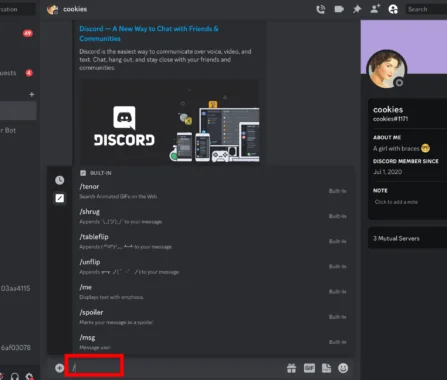
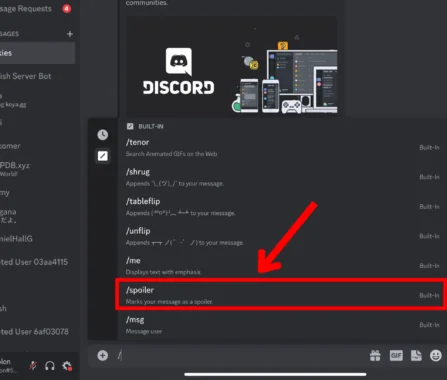
Using spoiler tags on the desktop version of Discord is straightforward. Follow these steps:
- Open Discord: Launch the Discord application on your desktop or go to the web version.
- Type Your Message: Begin by typing your message or selecting the image/video you want to spoiler.
- Add Spoiler Tags:


- For Text: Surround the text with
||on both sides. For example:||This is a spoiler||. - For Images/Videos: Upload the media as usual, then click on the uploaded file to open the preview. Click the three-dot menu next to the file and select “Mark as Spoiler.”
Using Spoiler Tags on Text and Links
Spoiling text and links ensures that users must actively click to view the content:
- Spoiler Text: Type your message and surround it with
||symbols. For instance,||Hidden Message||will appear as a clickable spoiler. - Spoiler Links: Paste the URL you want to hide, then wrap it with the
||symbols. For example:||https://example.com||will be concealed until clicked.
Using Spoiler Tags for Images and Videos


Spoiling media content involves a slightly different approach:
- Upload Media: Drag and drop or use the upload button to add your image or video to the chat.
- Mark as Spoiler: Once uploaded, hover over the file and click the three-dot menu. Select “Mark as Spoiler” to hide the media content.
How to Use Spoiler Tags on Discord (Mobile)


Spoiler tags on Discord help keep your conversations spoiler-free by hiding text, images, videos, and links behind a clickable overlay. Here’s a step-by-step guide on how to use spoiler tags on Discord mobile app.
Using Spoiler Tags for Text
- Open the Discord App:
Launch the Discord app on your mobile device. - Compose Your Message:
Start by typing the message you want to hide. - Add Spoiler Tags:
- Type the Message: Enter your text as usual.
- Apply Spoiler Tags: Surround the text you want to hide with
||symbols. For example:||Hidden text here||. - Send the Message: Once you send it, the text will appear as a spoiler. Users must tap on the hidden text to reveal it.
Using Spoiler Tags for Images and Videos
- Open the Discord App:
Launch the Discord app on your mobile device. - Upload Media:
- Select Media: Tap the plus icon (
+) next to the text input field. - Choose Media: Select the image or video you want to upload from your gallery.
- Mark as Spoiler:
- Upload Media: After selecting your media, it will appear in the chat input.
- Tap to Edit: Tap on the media preview in the input field.
- Select “Mark as Spoiler”: In the media options, select “Mark as Spoiler.” This will apply a spoiler overlay to your media.
- Send the Media: Tap the send button to post the media as a spoiler. Users must tap on the media to view it.
Using Spoiler Tags for Links
- Open the Discord App:
Launch the Discord app on your mobile device. - Compose Your Message:
Start by typing your message or pasting the link you want to hide. - Add Spoiler Tags:
- Paste or Type the Link: Enter the URL in your message.
- Apply Spoiler Tags: Surround the link with
||symbols. For example:||https://example.com||. - Send the Message: Once sent, the link will be hidden behind a spoiler tag. Users must tap the spoiler to reveal the link.
Use Spoiler Tags for Text
To hide text spoilers, just use the || symbols before and after your text. This method is consistent across all platforms:
- Desktop & Web: Type
||Hidden Text||. - Mobile: Use the same format,
||Hidden Text||, while typing on your mobile device.
Using Spoiler Tags for Images, Videos, and Links



For media and links, the process is slightly different but equally easy:
- Images/Videos (Desktop & Mobile): Upload your media, then mark it as a spoiler by selecting the appropriate option in the menu.
- Links (Desktop & Mobile): Wrap the URL in
||symbols to hide it. For example:||https://example.com||.



FAQs
Q: Can I use spoiler tags in private messages on Discord?
A: Yes, spoiler tags work in both public servers and private messages.
Q: Can I mark multiple images as spoilers at once?
A: No, you need to mark each image individually as a spoiler.
Q: Are there any limitations on using spoiler tags?
A: Spoiler tags are primarily used for hiding text, images, and links. They do not work for other media types like voice or video calls.
Q: How do users see spoiler content?
A: Users must click on the spoiler tag to reveal the hidden content.
Q: Can I use spoiler tags in Discord bots?
A: Yes, but you’ll need to follow the bot’s specific guidelines for implementing spoiler tags.
By mastering these spoiler techniques, you can effectively manage sensitive content and maintain a considerate environment on Discord.

Curtis, a Canadian content creator based in Vancouver, BC, has been with unfites.com since August 2024. With a strong passion for gaming, music, ice hockey, and mobile technology, Curtis previously wrote for Elite Prospects and Monstercat while pursuing his studies in English Literature and Language at UBC. He began his content creation journey in 2010 and has been writing professionally since 2014.





