Voicemail Not Working on Your iPhone? Here’s How to Fix It
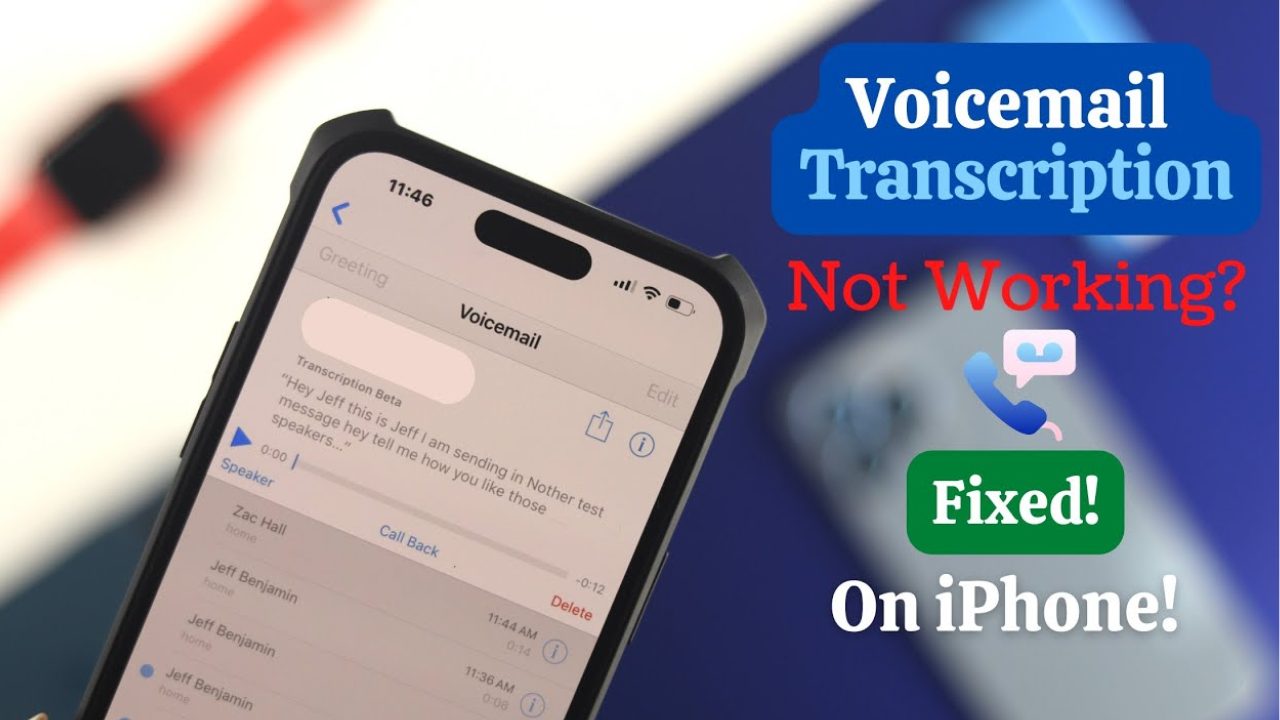
Voicemail issues can be incredibly frustrating, especially when you rely on this feature for important messages. If you find yourself facing problems with your iPhone voicemail, don’t worry—there are several steps you can take to troubleshoot and resolve the issue. This comprehensive guide will walk you through the common solutions to get your voicemail up and running again.
Check to See if Voicemail Has Been Activated
The first step in troubleshooting voicemail issues is to ensure that voicemail has been properly activated on your iPhone. Sometimes, the feature may not be enabled, or there could be issues with the setup.
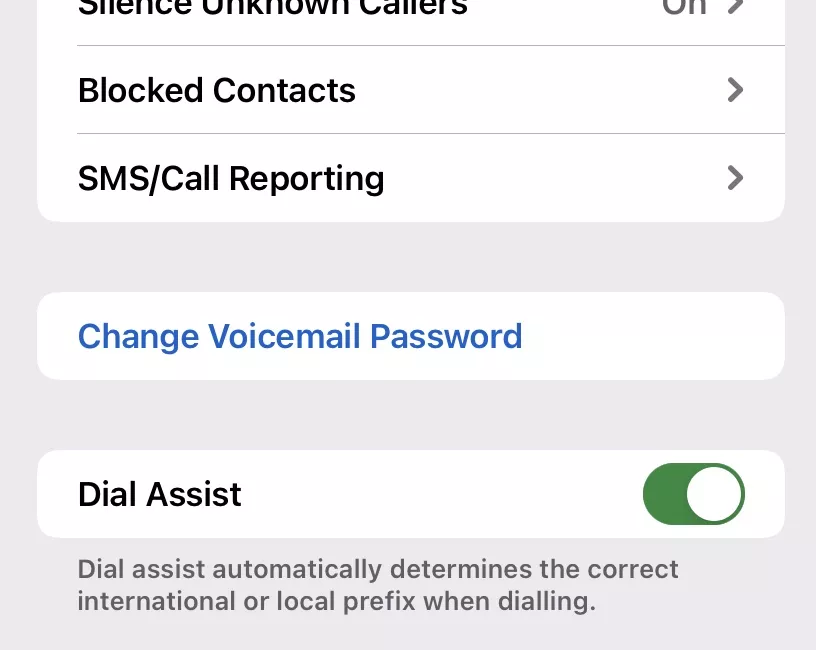
- Verify Voicemail Setup: Open the Phone app on your iPhone and tap on the “Voicemail” tab. If this is your first time setting it up, you might need to follow the on-screen instructions to complete the setup process.
- Check Your Voicemail Settings: Go to “Settings” > “Phone” > “Voicemail.” Ensure that the voicemail settings are properly configured.
If you haven’t set up your voicemail or if the setup is incomplete, follow the instructions provided by your carrier to complete the process.
Force-Close the Phone App and Re-Launch It
Sometimes, a simple app glitch can cause voicemail issues. Force-closing the Phone app and then reopening it can resolve minor bugs that might be affecting voicemail functionality.
- Force-Close the App: On an iPhone with Face ID, swipe up from the bottom of the screen and pause in the middle. Find the Phone app and swipe it up to close it. On an iPhone with a Home button, double-tap the Home button, find the Phone app, and swipe it up.
- Re-Launch the App: After closing the Phone app, wait a few seconds and then open it again. Check if your voicemail is working properly.
Toggle Mobile Data Off and On Again
Occasionally, issues with voicemail can be linked to mobile data connectivity. Toggling your mobile data off and then back on can help reset your connection and resolve the issue.
- Turn Off Mobile Data: Go to “Settings” > “Cellular” and toggle the “Cellular Data” switch off.
- Wait and Turn It Back On: Wait for a few seconds and then toggle the switch back on. Check if your voicemail is functioning correctly.
Check for iOS Software Updates
Keeping your iPhone’s software up to date is crucial for ensuring all features, including voicemail, work correctly. Software updates often include bug fixes and improvements that can resolve issues.
- Check for Updates: Go to “Settings” > “General” > “Software Update.” If there is an update available, download and install it.
- Restart Your iPhone: After installing the update, restart your iPhone to ensure the changes take effect.
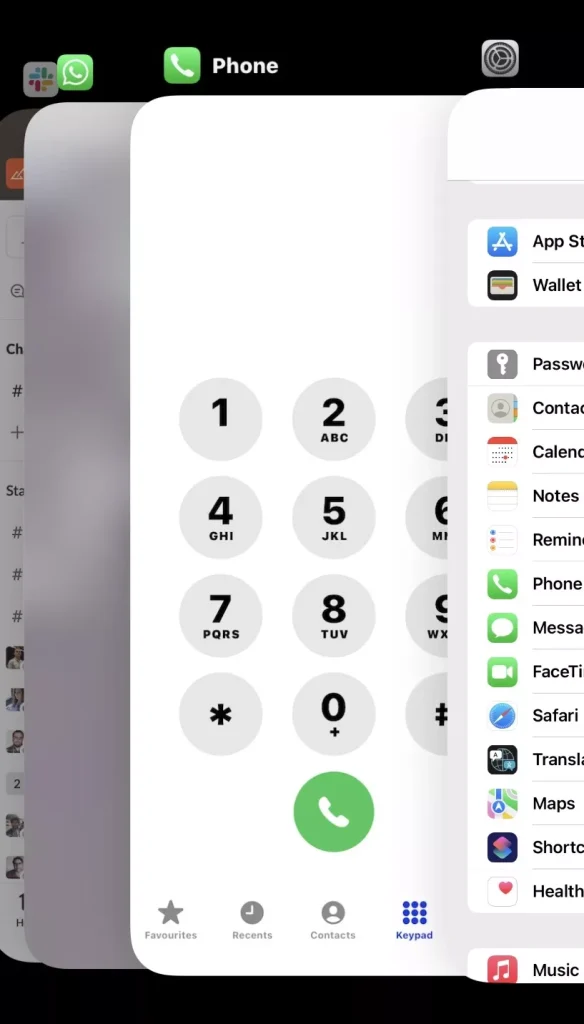
Restart Your iPhone
A simple restart can resolve many issues, including problems with voicemail. Restarting your iPhone refreshes its system and can fix minor glitches.
- Restart Your Device: Press and hold the side button and either volume button until the slider appears. Drag the slider to turn off your iPhone, then press and hold the side button again to turn it back on.
Check That Call Forwarding Is Off
If call forwarding is enabled, it might interfere with voicemail functionality. Disabling call forwarding can resolve any conflicts.
- Verify Call Forwarding Settings: Go to “Settings” > “Phone” > “Call Forwarding.” Ensure that the switch is turned off.
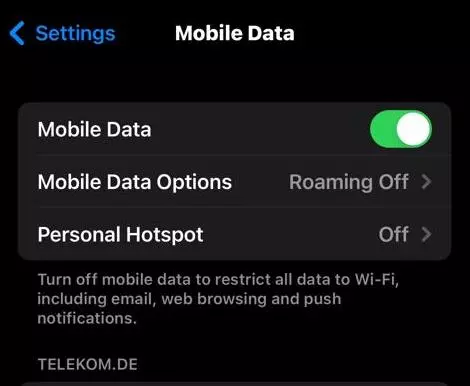
Contact Your Phone Carrier
If none of the above solutions resolve your voicemail issues, the problem may lie with your phone carrier. Contact your carrier’s customer support to check if there are any network-related issues or specific problems with your voicemail service.
- Reach Out to Support: Provide your carrier with details about the issue you’re experiencing. They may be able to identify and resolve any problems from their end.
Voicemail Still Not Working? Contact Apple Support
If you’ve tried all the troubleshooting steps and your voicemail is still not working, it may be time to contact Apple Support. Apple Support can provide advanced troubleshooting and help identify if there’s a deeper issue with your iPhone.
- Contact Apple Support: Visit the Apple Support website or use the Apple Support app to schedule a call or chat with a support representative.
FAQs
Why is my voicemail not showing up on my iPhone?
Voicemail issues can occur due to several reasons, including incorrect setup, software glitches, or network problems. Follow the troubleshooting steps outlined above to resolve the issue.
How do I set up voicemail on my iPhone?
Open the Phone app, tap on the “Voicemail” tab, and follow the on-screen instructions to set up voicemail.
What should I do if my voicemail box is full?
If your voicemail box is full, you need to delete some old voicemails to make room for new ones. Access your voicemail, select the messages you want to delete, and follow the prompts.
Can I access my voicemail from another phone?
Yes, you can access your voicemail from another phone by dialing your own phone number and following the prompts to enter your voicemail password.

Curtis, a Canadian content creator based in Vancouver, BC, has been with unfites.com since August 2024. With a strong passion for gaming, music, ice hockey, and mobile technology, Curtis previously wrote for Elite Prospects and Monstercat while pursuing his studies in English Literature and Language at UBC. He began his content creation journey in 2010 and has been writing professionally since 2014.





